Today, I'm gonna show you like... THE MOST OBVIOUS OF TUTORIALS, HOW TO MAKE A PICTURE OF YOUR CHO HOLDING THE CHOBOTS LOGO! :D
If you don't know what I'm talking about, here's and example of Jessie2000 holding the logo.
Of course, YOUR finished product will look WAYYYY better than this one. :] Believe me...
Kay! So first, we need our images. One is of your Cho, with a transparent background, and another is of the Chobots.com logo, which I have here for you.
Save this image to your computer. Be sure to use PNG format!
All we need now is a pic of your cho. Go to the login page and take a screenshot of your chobot. The one on the right >_>
Now, open the pic in any image editing program. I'm using Photoshop... as usual.
Select the Magic Wand tool (Paint.net and GIMP have this too)Hold down the Shift key (On Paint.net and GIMP it's CTRL I think) to make multiple selects, then select all of the blue background.
Press 'delete' to delete it. You should have a transparent background. If you don't save the image as a PNG image (ONLY!) then reopen it and try again.
Now, you have to resize the canvas in order for the Chobots logo to fit. Resize the width to 277px. Go to Image > Canvas size (for Photoshop, Paint.net and GIMP) and set the width to 277px.
Now you'll have a wider canvas.
Open the Chobots logo we saved earlier.
Copy and paste it onto the image of your cho...
It'll be smack on top of your cho's face, so we want to move it.
Use the move tool (or whatever tool you use on your program to move images) to move the logo in the hands of your chobot.
You're done! Voila!
All you have to do now is save it! Be sure to save it as a PNG format, or the transparent background will transform into a white one.
Here's our finished product.
Until next time...












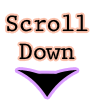

wow! thx alot
ReplyDeletethx lexi
ReplyDelete