Have no idea what I'm talking about? Just look at the photo below.
It's very easy, my friend. VERY EASY.
So, instead of confusing you all with my weird nerd talk, I've already done all the pics and stuff for you. (YOU'RE WELCOME.) Just copy this code & paste it into Notepad or something...<center><a href="RSS Feed Link" target="_blank"><img style="width: 36px; height: 36px;" src="http://i892.photobucket.com/albums/ac127/rentana1234/RSS_48x48.png" alt="RSS Feed" border="0" /></a> <a href="Facebook Profile Link" target="_blank"><img style="width: 36px; height: 36px;" src="http://i892.photobucket.com/albums/ac127/rentana1234/facebook_48x48.png" alt="Facebook" border="0" /></a> <a href="Twitter Link" target="_blank"><img style="width: 35px; height: 35px;" src="http://i892.photobucket.com/albums/ac127/rentana1234/twitter_48x48.png" alt="Twitter" border="0" /></a> <a href="Youtube Channel Link" target="_blank"><img style="width: 36px; height: 36px;" src="http://i892.photobucket.com/albums/ac127/rentana1234/youtube_48x48.png" alt="YouTube" border="0" /></a>
</center>
</center>
See the highlighted parts up there? Replace those with the URL to the specified page.
If you don't have a Facebook or a Twitter or a Youtube or you're too stupid to find your RSS feed link, here's how to remove the link(s).
To remove the RSS Feed part, remove this part of code:
<a href="RSS Feed Link" target="_blank"><img style="width: 36px; height: 36px;" src="http://i892.photobucket.com/albums/ac127/rentana1234/RSS_48x48.png" alt="RSS Feed" border="0" /></a>
To remove the Facebook part, remove this part of code:
<a href="Facebook Profile Link"< target="_blank"><img style="width: 36px; height: 36px;" src="http://i892.photobucket.com/albums/ac127/rentana1234/facebook_48x48.png" alt="Facebook" border="0" /></a>
To remove the Twitter part, remove this part of code:
<a href="Twitter Link" target="_blank"><img style="width: 35px; height: 35px;" src="http://i892.photobucket.com/albums/ac127/rentana1234/twitter_48x48.png" alt="Twitter" border="0" /></a>
To remove the Youtube part, remove this part of code.
<a href="Youtube Channel Link" target="_blank"><img style="width: 36px; height: 36px;" src="http://i892.photobucket.com/albums/ac127/rentana1234/youtube_48x48.png" alt="YouTube" border="0" /></a>
Then, copy and paste your edited code onto Blogger and then save.
If you DON'T know how to do that (which I highly doubt), follow the steps below...
1. Sign into Blogger
2. Go to Design
3. Go to Page Layout (you should already be on it)
4. Click Add a Gadget
5. Scroll down to HTML/Javascript
6. Paste the code, give it a title (optional)
7. Save! Preview and you're done!
Until next time...





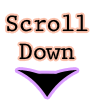

Hiya!!!
ReplyDeleteCan you put my blog on you fave blogs list???
iceyshelp.tk is the link :D Hope you like!
~Icey
YOU ROCK!!!!!! TYTYTY!!
ReplyDelete