So I've been making like a bunch of brushes, you could say I'm addicted... O_o
In this tutorial, I'm gonna show you how to make your own Photoshop brushes! (;
The process doesn't take more than a few minutes, including hosting your brushes and sending a download link to all your friends!
So, let's begin...
First, open up Photoshop.
Now we first need to make our brush. The biggest a brush could go is 2500 pixels.
My advice: Try to make them bigger, because its easier for a brush to size down than up. If they size up, the quality will most likely get destroyed.
I'm gonna still just keep my brush at about 200 x 200 pixels. So open a new image and make the size as big as you want your brush.
Now let's make our brush. Keep in mind that a brush has to be simple, like a shape. Don't give it any effects.
I would suggest using the Custom Shapes
To view all the shapes the custom shape
Now, make your brush however you want it to be!
Normally, I don't use shapes to make my brushes, I just go crazy with the brushes I have! xD
If you use an image to make your brush...
Be sure that you make the image have a black color overlay!
Go to Layer > Layer Style > Color Overlay and set it on black, opacity 100%.
If your image turns out completely black, delete some parts and make sure the outline is the only part showing.
So like this.
If
The black color overlay will make it look like this...
The black color overlay will make it impossible to see your cho's features. So do this [using the magic wand
So that if you add the color overlay, it'll look like this...
Way better, huh?
Okay, so you've made your brush. Make sure that you followed all of this before you continue on to the next step.
1. The background is TRANSPARENT. Not black, not blue, not white. TRANSPARENT.
2. Your brush ISN'T over 2500 pixels.
3. The color overlay's color is BLACK.
4. You didn't do any other effects, such as Bevel and Emboss.
Welp, if you did all that, read the next steps! (;
Now go to Edit > Define Brush Preset. If it's not there, go to Edit > Show All Menu Items THEN go to Define Brush Preset.
Name your brush then click OK.
So this is my brush...
And I'm gonna name him...
;D
So now if you use the Brush
Make more brushes! Try to make them like the first one you made so you can make it into a little brush set.
Once you're done...
Now lets share our brushes with our friends. First click the little ► arrow in the top right corner of the brushes box, and click Preset Manager...
Then select all the brushes you just made and click Save set.
Tip: Hold CTRL to select multiple brushes.
Now save your brushes. They will be saved as an ABR file.
Okay, now for the last step - Uploading and Sharing!
Go to FileSavr.
Then upload your ABR file and share the link they give you to your friends!
And you're done! xD
I would love to see your brushes, so comment your link! (:
Have fun!

P.S.- Download those emote brushes I made in the tutorial above!

Click the download button below!















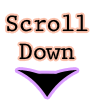

No comments:
Post a Comment
Thanks for commenting! ^_^